Landscape Architecture for Landscape Architects › Forums › TECHNOLOGY › How to make a pdf display as well in Acrobat as it does in InDesign
- This topic has 1 reply, 5 voices, and was last updated 16 years, 5 months ago by
Drew Matthew Maifeld.
-
AuthorPosts
-
July 15, 2009 at 2:02 am #173677
 Jay SmithParticipant
Jay SmithParticipantI’ve noticed that a pdf (made from Cad) displayed in InDesign looks fantastic when InDesign’s display performance is set to ‘high’. Yet the same pdf, when viewed in Acrobat-Pro does not have the same resolution.
Does anyone know if there is a way to make Acrobat view/display the pdf so that it looks as good as it does in InDesign? (And if so, is there any way to ensure that the recipient of the pdf see’s a high quality display?)
July 15, 2009 at 5:04 am #173693Drew Matthew Maifeld
ParticipantDid you try re-saving the file from inDesign with a change in format settings so that the file is actually slightly re-written ?
Good luck…
July 15, 2009 at 6:57 pm #173692 Jay SmithParticipant
Jay SmithParticipantWhat format settings would I change in InDesign?
What I have done previously is saved my InDesign file as a high quality or press quality pdf. Yet it seems to make no difference. The file just doesn’t have the same resolution in Acrobat-Pro as it does in InDesign.
July 15, 2009 at 8:01 pm #173691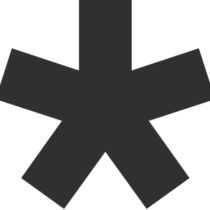 ncaParticipant
ncaParticipantThere could be a whole number of reasons.
If you export to pdf, check all the settings in the dialog box to make sure it’s not raserizing and compressing links and images, this will result in a much larger file though. Make sure your linked files are actually there and not ‘broken.’
July 15, 2009 at 8:58 pm #173690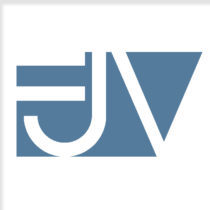 Frank VarroParticipant
Frank VarroParticipantI had this problem for a bit, as it was automatically PDFing at 72 DPI, and there was no way to change the setting. What I ended up needing to do was installing cutePDF, a free pdf writer, and using that as my “print to” setting. That seemed to solve the problem for me.
Good Luck
July 15, 2009 at 9:05 pm #173689 Jay SmithParticipant
Jay SmithParticipantNick, I setup a custom pdf with compression turned off and bicubic downsizing turned off. But there was no change in view quality. How do you make sure the files aren’t broken?
I really wonder if this just comes down to a difference in view-capability of InDesign vs. Acrobat. It’s very fustrating, because I’m emailing these out as employment portfolio’s, so I want the recipient to be able to view my work at it’s best.
July 15, 2009 at 9:09 pm #173688 Jay SmithParticipant
Jay SmithParticipantFrank, I noticed that Acrobat automatically display’s pdf’s at 72 dpi as you said. I even tried changing the view dpi to a higher number, yet it made no difference.
About this cutePDF, is this what you are viewing your final pdf in?, or does this some how interface with InDesign? The problem is, I need these to view at a high quality in a standard Adobe Acrobat Reader, as I can’t assume the recipients of my file will have access to cutePDF or anything else.
July 15, 2009 at 9:18 pm #173687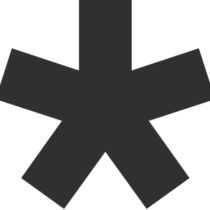 ncaParticipant
ncaParticipantYou would need to ‘print’ to cutepdf, not export. I like to export, but to each his own I guess.
72 dpi should be plenty good for screen quality. If your file size is going over a meg per sheet I’d say you’re doing something wrong or obsessing about detail that doesn’t really matter. In my 50 page portfolio, which contained 4 or 5 pages of details the overall pdf size was under 10 megs and decent resolution.
You can check your link on the ‘links’ tab in indesign, look under ;window’ if you cant’ find the tab. You could also try flattening the page at high resolution in photoshop. Sometimes vector lineword stays vestor in pdf’s and can look all screwy with your screen res.
July 16, 2009 at 3:25 am #173686 Jay SmithParticipant
Jay SmithParticipantI downloaded cutepdf, did a print to file, and the pdf came out just like the others. I’m not sure if Frank was changing one of the default settings before printing to cutepdf, but I couldn’t see any difference in the end product.
I checked that all the links are there, and everything seems to be fine. (I’m not sure how you know if they’re broken). But they are all listed. None of the sheet sizes were too big, so I should be ok there.
I tried bringing the pdf’s into photoshop first, and flattening them. But that didn’t seem to help any. The flattened drawings ended up looking more blurry in the end (and some of the hatching was lost in the the flattening process).
So at this point, I’m pretty stumped. It seems like there has to be a solution to this. I wonder if the fact that these pdf’s get scaled up after they are brought into InDesign could be causing a problem when converted back into pdf’s?
July 16, 2009 at 4:36 am #173685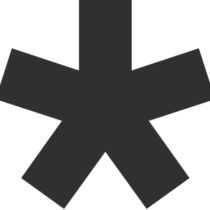 ncaParticipant
ncaParticipantCould you post a sample here and let us take a look?
July 16, 2009 at 11:23 pm #173684 Chris WhittedParticipant
Chris WhittedParticipantThere are at least a dozen ways to get from A to B in what you’re trying to do, and unfortunately what works for one person won’t always work for everyone else. A coworker and I had two very different methods for doing this and neither of us could ever get the other’s to work but our own process worked fine every time.
Nick’s link suggestion is the first thing that comes to mind – if the pdf shows correctly in InDesign, the problem is with the InDesign to portfolio pdf process rather than the original CAD to pdf process (with one exception I’ll get to in a minute). If you double-click a link in the list, it should bring up the path it’s pointing to. If the path is wrong or empty, or if there is a question icon instead of a file icon, the link is broken. To be absolutely sure the link is working, you can always just relink them all. But the fact you can see a higher quality version in InDesign indicates to me that your links are probably fine.
When you generate the pdf, you mentioned you turned off compression but there are other settings (include original images, leave out files under a certain size, etc.). Saving as a pdf, exporting to pdf, and printing to pdf also all generate very different results. And sometimes weird things just happen – the simpler you can keep your process and file/file components, the better off you’ll be all around.
Vector linework should scale without issue. However if your CAD pdf is image based and you are scaling them up in InDesign, that could also cause what you’re seeing. I tend not to think this is the issue however, since you can see a good quality version with the right view settings in InDesign. Personally, if I’m significantly changing the scale of a CAD drawing to put it in a document, I’ll take the generated pdf into Photoshop and convert it to an image format rather than leave it as a pdf.
Unfortunately it’s a really complex process no matter how simple you try to make it. When the usual suspects don’t solve the issue, it can be very difficult to troubleshoot if you don’t have the original files.
One thing does catch my eye as I re-read the thread: are you saying that if you generate a pdf from CAD, that pdf looks different when opened with Acrobat as compared to placed in InDesign? Or it looks different after you run in through InDesign to create a second generation pdf?
July 17, 2009 at 12:03 am #173683Drew Matthew Maifeld
ParticipantWithout diving into the bowels of understanding each thread…
I’ll throw out one other idea… which would be my first try at a fix anyway.From Cad – Print to PDF…
Open in Illustrator…
(note any solid hatches in Cad will suck… so plan to fill them in in Illustrator…)
(If you have any raster images in the acad – delete and link them from illustrator…)
Save as a high quality print PDF…you output should be more than acceptable…
If i’m not understanding the bigger picture please do help us understand it a bit better…
good luck sir
July 17, 2009 at 1:02 am #173682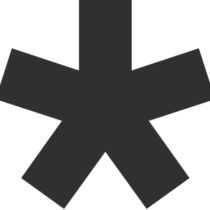 ncaParticipant
ncaParticipantI wouldn’t scale in indesign…set up the correct page size in your plot layout in cad or create new sheets to the appropriate size and make sure your printing at high quality from cad.
You can insert the pdf or flatten it in photoshop first and link a raster image (jpeg), which adds a step but ensures what you see is what you get.
Anyone ever tried opening a portfolio or map via slow internet connection, waiting for each layer in the pdf to render? It’s annoying and unnecessary.
That said, are you sure you need your details to be 300+ dpi?
July 17, 2009 at 5:41 pm #173681 Jay SmithParticipant
Jay SmithParticipantThanks guys for your replies. I’m going to try out these ideas this afternoon. I’ll let you know what worked. (hopefully).
July 17, 2009 at 10:53 pm #173680 Jay SmithParticipant
Jay SmithParticipantAlright, I believe we have a breakthrough. Here’s what I did:
-From Cad, created a ‘high quality’ pdf. (I had been creating a standard quality before).
-Opened the pdf in photoshop, set resolution to 300, and flattened image. Saved as JPEG. (200 wasn’t too bad either.)
-Placed Jpeg into InDesign, but did not change the scale this time. (In the past I had stretched or shrank the frame, and then ‘fitted content proportionally’ to the frame.) (which kind of sucks, because I liked the convenience of being able to adjust the frame and image size).
-Exported the InDesign file as a ‘press quality’ pdf.The resulting pdf looks very similar to the quality of the display in InDesign. The only downside being that the pdf comes out a bit faded, but still very clear. My only issue now is trying to get the pdf to open as ‘fit visible’ vs. ‘display actual size’, when the recipient opens it.
Thanks to you all for your help!
BTW, Nick, I meant to ask you about your portfolio. You said it’s 50 pages, at what point in the employment process have you been presenting it to firms? Just curious as mine is only 10 to 15 images. I thought maybe you have a smaller version you initially sent out to people, as I’ve considered just sending 4 or 5 images in the beginning, and then sending the larger version to firms who are interested.
-
AuthorPosts
- You must be logged in to reply to this topic.


