Landscape Architecture for Landscape Architects › Forums › GRAPHICS › Master Plan Technics in PS
- This topic has 14 replies, 8 voices, and was last updated 8 years ago by
 Chunling Wu.
Chunling Wu.
-
AuthorPosts
-
April 20, 2014 at 12:59 am #152806
Anonymous
InactiveHi everyone,
I recently started to use Photoshop to render almost everything in LA including my master plan. I’ve quickly get out of resource when it comes the time to put 100-200 trees on a site with 2-3 layers per trees for shades and corrections. Which mean you finally get over 500-700 new layers just for trees and it is just too much. I’ve have been using smartobjects, which is good and keep the editable capabilities, but I wonder how your guys are archiving it (if you do work in PS)? The key is to keep the the editable capabilities behind the trick. Of course I could merge, but this isn’t the point here.
So this is my question, hope I’ve been clear.
Best regards,
David
April 21, 2014 at 7:13 pm #152819 Cherisse Otis, LEED AP BD+CParticipant
Cherisse Otis, LEED AP BD+CParticipantI would ask if it is necessary to use vector objects for trees at the master planning level. I find that after you reach a small enough scale with graphics (30/40 scale or smaller), there’s no need to maintain that level of clarity with individual objects.
April 21, 2014 at 7:19 pm #152818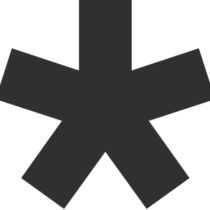 ncaParticipant
ncaParticipantyou need to rasterize the objects and use the marquee tool to copy to keep them on the same layer.
April 21, 2014 at 7:25 pm #152817Anonymous
InactiveHi and thanks to your both for replying.
Maybe it is be, but what if I would like to move or readjust a tree position. It is lightweight to have it on the same layer, but you have less editable capabilities after that operation. It does help you to have (on single layer) the possibility to readjust transparency, shades, position if needed.
But I guess I could use smaller image size as a base for trees. instead of high-definition tree. This would lightweight my layers, if I’m right.
April 21, 2014 at 7:40 pm #152816 Cherisse Otis, LEED AP BD+CParticipant
Cherisse Otis, LEED AP BD+CParticipantYou’re right – the flexibility of having the vectors to move them around and edit is nice, and of course they are more crisp than rasterized objects.
I have two ways that I typically approach rendering master plan trees. One method is to use a high-resolution plan tree image that I don’t anticipate needing to change and marquee tool it + alt to copy it as nca suggested above. This puts all the tree images on one layer and I can apply a drop shadow to the layer. Starting with one high res and copying it on the same layer takes up much less space than copying that layer hundreds of times.
The other is if I’m looking for a less-photo-realistic tree and more sketchy: I will create one tree layer and put a color overlay/texture/drop shadow on that layer. Then I draw my circles with a white brush on that layer to whatever diameter is appropriate. This allows me to easily edit the colors, opacities etc. of that layer after the fact. And it’s easy with this method to just erase an area and re-space the trees by creating more white circles. Then add depth and dimension on new layers if desired.
Good luck!
April 21, 2014 at 8:04 pm #152815 Thomas J. JohnsonParticipant
Thomas J. JohnsonParticipantIt sounds like you are going for a realistic as opposed to artistic rendering. For that style, you’re probably better off having your trees/shadows/ground plane colors and textures figured out in CAD, so you’re plotting straight from CAD instead of using photoshop. I’ve achieved very good and pretty realistic results this way…
Alternately, for a very clean, modern look, try printing each layer from CAD, that you want to render, to PDF. I.E. Trees, shrubs, ground 1, ground 2, etc… Then in photoshop you just drop color onto the layer and all of your trees are colored at once. (your lines have to be closed, otherwise it’s a nightmare). If you want shadows, duplicate the tree layer, turn it black or a dark transparency and drag it towards the viewer (down and to the right or left) exposing approx 1/3 of the shadow layer.
Hope that helps. There are many ways to skin a cat but having 200 tree layers in photoshop is not the way to go… but it sounds like you’ve figured that out 🙂
Have fun banging your head on the desk for $15/hr…April 21, 2014 at 8:04 pm #152814 CalicoParticipant
CalicoParticipantHmm…. normally when I get to PS, design is pretty much complete, so maybe i’m missing something. Moving stuff around in P’S means I have to repeat the feat in Acad when going past planning level… and I have to keep track of more moving parts. Creating a separate PDF for each type of entity (canopy trees, evg trees, bldgs, cars, etc.) is not hard, just a bunch of tabs in Acad I have preloaded. Granted, each pdf is a raster image… but each is flat and not memory intensive. Straightforward to create with publish command; actual rendering time for a huge site is usually an hour or two if really complex, so even revisions go quick, and I get to maintain accurate info in Acad.
I haven’t yet seen a huge benefit with smart objects in P’S, but rarely change scales or symbols from the Acad plot. What is the purpose of using smart objects in a plan view rendering?April 21, 2014 at 8:10 pm #152813Anonymous
InactiveYes of course I’m using different layers with AutoCAD. But the final result woulb be realistic.
[IMG]http://i.imgur.com/V4gRgwK.jpg[/IMG]
Here is an example above of what kind of final render I’m doing.
Imo it gives more deep and reaslism, than “modern” technics that looks all the same to me =)
April 21, 2014 at 8:23 pm #152812 Cherisse Otis, LEED AP BD+CParticipant
Cherisse Otis, LEED AP BD+CParticipantObviously a different project type but tree-wise, similar enough example. This is a tree symbol I use frequently – it is high enough resolution that when I zoom in, it’s still quite crisp. They are all on one layer and copied around the page, shadow added to entire layer. You could easily create 3-4 different similar layers if you wanted to vary the size of the trees/types while keeping the psd file size down.
April 21, 2014 at 8:30 pm #152811Anonymous
InactiveHehe, yeah, it looks similar to me but with different “style” and contrasts. Thanks for the great tips. This will help me out starting my own library and how to gage the image size.
Anyone has ever worked with mask layers? I started using this tool few time ago, and it’s also powerful. I don’t know if there is a way to work with masks and lightweight your file. I didn’t test it out.
Instead of having for example shadow on your tree, you just put it in on a mask. I didn’t compare it is more “lightweight” for the document size. But surely it is a good way to organize as well your work with the advantages of masking.
April 21, 2014 at 8:51 pm #152810 Richard KidgerParticipant
Richard KidgerParticipantHi, have you tried the clone tool, I create master files of trees with shadows locked, then clone/stamp.
April 22, 2014 at 12:05 am #152809Anonymous
InactiveInteresting. Thank for the suggestion Kidger.
April 22, 2014 at 1:18 am #152808 Benjamin BoydParticipant
Benjamin BoydParticipantOur office uses a single layer for trees of one type. You essentially have a blank tree shape and use the blending tools to apply texture, shadow, depth, or outline depending on your needs. Then you use the marquee tool to copy the shape around the same layer. This minimizes your file size as well as joining outline so they don’t overlap as they would if you just copied layers. Put multiple kinds of trees (colored, different size) on different layers.
April 22, 2014 at 1:20 am #152807 Benjamin BoydParticipant
Benjamin BoydParticipantAlso this technique would work with photo trees but not as well. We tend to steer clear of those in plan. Also as to layer masks, you really should be only using it instead of the erase tool. It can save you a ton of time in the long run if done right.
January 5, 2018 at 6:21 pm #213051 Chunling WuParticipant
Chunling WuParticipantIt depends on the scale of the plan. 100-200 trees I usually use Photoshop brush. The benefits of brush is to set up size and layout easily, especially for planning type project. And then apply texture, shadow, etc.
-
AuthorPosts
- You must be logged in to reply to this topic.


