Landscape Architecture for Landscape Architects › Forums › TECHNOLOGY › AutoCAD LT – Sizing Text Question
- This topic has 1 reply, 2 voices, and was last updated 13 years, 8 months ago by
 Andrew Garulay, RLA.
Andrew Garulay, RLA.
-
AuthorPosts
-
April 30, 2012 at 1:32 am #157661
 ERIC HAGBERGParticipant
ERIC HAGBERGParticipantHow do I size text in AutoCAD LT 2011? I’m new to AutoCAD. I’ve probably spent less than 40 hours on AutoCAD LT 2011 so far, and have learned a lot from YouTube videos and from my experience using other CAD programs, but I cant figure this text sizing stuff out.
When I place a leader line text, the Text formating window pops up. The text size is usually already set to 3/16″ already, which is way to small to read. When I go to change it to any other size, the text gets huge, like 50′ huge. I can’t figure it out.
Also- I cant figure out how to size dimension text.
Multiline text sizing I figured out (I think) but its the dimension text and Leader line text sizing that has me stumped. Any help would be appreciated. (Feel free to dumb down your explanations, like I said, I’m still new to AutoCAD and might not understand all the lingo)
Thanks
April 30, 2012 at 10:39 am #157665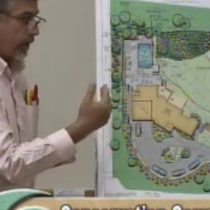 Andrew Garulay, RLAParticipant
Andrew Garulay, RLAParticipantI’m not sure how you have your desk top set up. I have it showing the pull down menus rather than the big icons, but here is how to do it.
Use the “format” menu to find “text size”. Open that to select or make the text size that you want to be current in the drawing.
Then access the “dimension style” also under the format menu. Either select one that you are familiar with or set up a new one. You will have to choose the font, arrow size, and the scale (scale is in the “fit” tab when you modify the dimension style).
I keep a drawing that has all of the fonts, linetypes, and dimension styles that I use so that I can insert it as a block into any drawing. Although all of those are in the drawing block, I erased them so that they don’t show up when inserted. In other words, when I import that block containg the font, linetypes, and dimension styles, it puts the option to use them into the drawing without littering your drawing with text, lines, and dimensions that you’ll have to erase after insertion.
April 30, 2012 at 5:02 pm #157664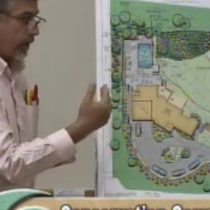 Andrew Garulay, RLAParticipant
Andrew Garulay, RLAParticipantThe text style command is:
‘_style
The default will be “standard”. on the right side you’ll see a button “new”. Click it and name your new text. You can see where you can choose the font and size.
Dimension style”
‘_dimstyle
When you modify it to suit your needs, you’ll have to consider if you are scaling your viewports – that can be adjusted in the “fit” tab. Select the text that you want in the text tab (it will show those text styles in your drawing already).
The arrow size will be affected by the “fit” scale.
You can also use annotation scale, but it probably makes sense not to over complicate things until you are more familiar with it.
May 2, 2012 at 4:30 am #157663 ERIC HAGBERGParticipant
ERIC HAGBERGParticipantThanks – That really cleared things up for me.
May 2, 2012 at 4:30 am #157662 ERIC HAGBERGParticipant
ERIC HAGBERGParticipantThanks so much.
-
AuthorPosts
- You must be logged in to reply to this topic.


