Landscape Architecture for Landscape Architects › Forums › GENERAL DISCUSSION › Getting the best print quality from an InDesign document with SketchUp images?
- This topic has 1 reply, 4 voices, and was last updated 14 years, 7 months ago by
 Jason T. Radice.
Jason T. Radice.
-
AuthorPosts
-
June 10, 2011 at 9:19 pm #162238
 Jay SmithParticipant
Jay SmithParticipantI was hoping someone here might know the answer to this. I have an InDesign document that I have placed Sketchup scenes in (as .png’s or.jpeg’s). I save my InDesign doc as a pdf by saving it as a high quality 300p pdf (by selecting adobe pdf as my printer). The resulting pdf looks great on my monitor. Yet after printing at print shop, the sketchup images lack the crispness and vibrancy they have when viewed on my computer. (And some solid black background areas I created with InDesign look washed out on the printed pdf). Is there a better way?
I read somewhere online that it’s better to export as a pdf, then open the pdf in photoshop and save it as a jpeg, or even export as a jpeg and open in photoshop and resave as a jpeg.
Can anyone help? Thanks.
June 10, 2011 at 10:03 pm #162244 Jason T. RadiceParticipant
Jason T. RadiceParticipantA lot of your color issues could be due to the quality of the equipment at the print shop. Many color lasers have a hard time with solid blocks, often having inconsistencies accross the block or even stripes. This is due to how the machine creates the color. Some of it has to do with CMYK convsersion as well. You computer creates color using RGB, and printers use CMYK. CMYK does not allow for a broad a spectrum as RGB, so thay could be one reason why your colors are off. Different machines have different quality CMYK conversion algorythms and toner qualities. For black, you want to use either 100% K using CMYK, or 100% of all CMYK colors for a very deep black. Make sure all of you color spaces are set properly as well and used across all of your software and equipment.
I know that image clarity used to be an issue with the InDesign software itself (especially jpgs or PDFs) but I thought they had solved most of those.
June 11, 2011 at 1:40 am #162243 Eli PaddleParticipant
Eli PaddleParticipantYou might also want to be sure that you are exporting good quality image right out of SketchUp. When you export your 2D graphic use the “Options” to adjust your resolution and the size of the image. Make the dimensions of the image larger than what you intend to print the image at, bump the resolution up to a tleast 300dpi and save the image as a TIFF. This will make it take a bit longer to produce the images but they should look good no matter what you do with them in post-production.
June 11, 2011 at 3:33 am #162242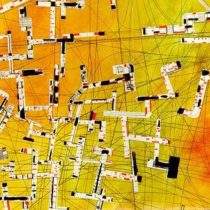 Kody SmithParticipant
Kody SmithParticipantOne thing I do is to export the image w/o the line work and another of the same view of just the lines. Combining them in photoshop with multiply for the lines over the color export. Screening the lines back at a lighter transparency (50%). Usually I see a lot of the degregation in the linework quality.
June 11, 2011 at 3:38 am #162241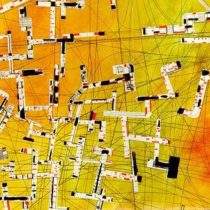 Kody SmithParticipant
Kody SmithParticipantDegradation of linework mentioned is what I see when exporting directly from sketchup (just to clarify).
June 11, 2011 at 7:53 pm #162240 Jay SmithParticipant
Jay SmithParticipantThanks everyone!
June 13, 2011 at 4:33 pm #162239 Jay SmithParticipant
Jay SmithParticipantHi Tabitha, is there a reason why I couldn’t just export the sketchup scenes at tiff’s rather than jpegs? Skipping the photoshop step all together? I’m guessing there is, but just wanted to know the reasoning.
Also, I noticed my free version of sketchup 8 does not have cmyk color options, is this a big issue? I probably used the ‘color wheel’ rather than rgb when I created the model.
Thanks again
-
AuthorPosts
- You must be logged in to reply to this topic.


