Landscape Architecture for Landscape Architects › Forums › TECHNOLOGY › How do you create plant schedules on AutoCad plans?
- This topic has 1 reply, 16 voices, and was last updated 13 years, 11 months ago by
Lynn Wilhelm.
-
AuthorPosts
-
July 25, 2010 at 2:03 am #168541
Lynn Wilhelm
ParticipantI do love the tool palettes. Took some time to set them up with my reference files, but it’s great.
I like your system. Never thought of routinely scaling up the symbols. I just have various sizes smshrub1, shrub1, lgshrub3, vlgshrub, etc. Just tweak a little when I need to.I have a few symbols I always like to use for the same plant, the blocks carry the name. The one you show above for Aucuba is one I use for KO roses. Have one for Sky Pencil Hollies, another for Lenten Rose and more. That way, I don’t have to change them at all, just drop em in.
Back to 0 layer. My symbols are set up for the correct layer. That way, if I don’t have the layer in a dwg, the block will bring it in. I think I might have drawn them on layer 0, but saved them to the layer I’ll want. Is this a big mistake? I haven’t found it to be yet. The colors don’t change and it doesn’t matter what layer is current when I drop them into the model. It just means mine can’t be as versatile as yours can be–but I don’t really need them to be.
July 25, 2010 at 4:24 am #168540 James IvyParticipant
James IvyParticipantI create smart blocks for each plant species I use. These blocks have attributes associated with them such as scientific name, common name, abbreviation, B&B, etc. I then create a table based on all plant blocks. You can choose which attributes you want to appear in the table The table can be updated with a right click and will adjust all plant quantities. Nice thing about this is that it will catch every block symbol and generate the table automatically. No need for creating it yourself. Or buy LandFX.
July 25, 2010 at 7:38 am #168539 Jason TurnerParticipant
Jason TurnerParticipantGosh – I feel so old fashioned…
There is nothing new to contribute – we either use the Excel – Paste Special command and/or the SSX command for block count in Autocad, but we only use the differentiated blocks for trees – and even then, fairly seldom.The reason for my mailing is to query the general acceptance that differentiated blocks are the way to go.
I have always found the symbols too cluttered and make the plan very cumbersome to use on site.
We tend to use simple circles with a center point and lines connecting the center points and overlapping circumference areas removed, with a label which describes Genus-species-size-qty. Ground covers are hatched areas with a label indicating Genus-species-area-rate/m2(foot2 to most of ye) and total qty. Measuring the hatch area makes this simple too.This keeps the plans clean and really easy to read on site. We believe.
Totting up the totals is done either with a red pen and a notepad or a counting layer with a tick icon (make your own) dropped to confirm each label counted. Old fashioned, but trustworthy.Comments or differing opinions on this are invited.
July 25, 2010 at 2:59 pm #168538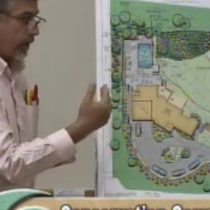 Andrew Garulay, RLAParticipant
Andrew Garulay, RLAParticipantI have a set of plant symbols that I use on commercial work that we color in ACAD using solid hatching. The main plant symbol is drafted on the “0” layer, but I also have a layer with just a circle and another with colored light, shade, & shadow all in each plant block.That way I can display the symbol on the black & white line drawing without the color, or just a circle if I don’t want the detailed linework of the plant but still want to show it simply by freezing those layers in the respective viewport. You have to be careful to push the color layers to the back before you make it into a block if you do this or you won’t see the linework on top of the color.
July 25, 2010 at 3:06 pm #168537David Dodson
ParticipantLynne,
At work when I do this, all I do is type up the table in MS Excel and just take a jpeg snap shot of the table. Then I insert it into my layout sheet in AutoCad and adjust the size accordingly. That seems to be the easy way, but if you are making a lot of edits, then you can link the Excel table with AutoCad and refresh as needed. I have not yet linked tables in AutoCad2010, but I have in previous versions. I would think it works the same way in all the versions.July 25, 2010 at 3:56 pm #168536Lynn Wilhelm
ParticipantThis is exactly what I’d like to aim for, James. Can you provide more info on creating smart blocks?
I know you do this in block editor.
Does it give you enough flexibility? What if you use a plant you never used before? Do you create a new symbol or just adjust an existing one? Or can you just add the new info into the table (effectively NOT adding it’s associated attributes)? In other words, can you overwrite the table here and there if you need to?I do suppose you have to be careful to purge and watch for double blocks to be sure the count is correct. Can you use the symbol in the table or will that make your count incorrect?
July 25, 2010 at 4:07 pm #168535Lynn Wilhelm
ParticipantAs far as using the plans in the field, labelled plans are the way to go. I think it’s really a pain to have to continuously refer to a schedule on site to figure out what plant goes where. I don’t like plans that have cryptic labels pointing to plants.
The only reason I’ve found plant schedules helpful is in bidding a plan or shopping for plants.At the DB company where I used to work, I did the plan, then the proposal, so a plant schedule made no difference at all. Plants were ordered by the buyer from the proposal. So my plans were created to speak to clients and the crew in the field. Schedules don’t help with either of those.
Now that I’m just doing design work I find schedules helpful for clients shopping for plants (they’d rather not carry a large plan to a nursery) or for the contractors bidding it. I if I do a schedule, I can easily create a letter sized pdf for clients to print up. They won’t even have to take the plan to the copy shop.
I’ll always use complete labels, never abbreviations.I like the idea of a counting layer. I already use an area and hatch outline layer that’s set to not print, would be easy to add this.
July 25, 2010 at 4:20 pm #168534Lynn Wilhelm
ParticipantWow, this is cool, Andrew. Let me see if I get this: Your main symbols are created on the 0 layer, but you also add detail and color to them on other layers. Maybe like “shrub color”, “shrub detail” or “shrub shadow”. So is the block saved on the 0 layer?
I’ve never really done color in AC, but now I’ve discovered gradients and other things and might try it a bit. I used to just print then add color to a plan if I wanted.
Would color and shadows add a lot more to each file? If you keep those detail layers frozen, I guess it won’t make much difference in regen, but does it take up lots more room?
I’ve seen symbols before that had stuff that didn’t show up unless exploded, it always confused me, maybe now I understand.
Now, if I combine your system with James’ attributes I could have some really great blocks. 🙂
I’m going to play with blocks now. It’s too hot to go outside–supposed to be 103 today!
July 25, 2010 at 5:59 pm #168533 James IvyParticipant
James IvyParticipantIf you are bringing in a new symbol, you just have to manually edit one block or bring in a new block with its genus, common name, etc. changed and then update the table. Then copy and place as necessary. You have to be cautious if you want to edit the table manually. Once it is exploded, it will not function correctly. That’s why when you create the original block and are adding attributes you should include as an attribute its ‘cont’, ‘b&b’, its size and all other items you want to include in the plant schedule. It’s also a good idea to differentiate between trees, shrubs, perennials etc. when you create their layer names. Using a prefix or such as a ‘t’, ‘sh’ or something helps to isolate plants. You can also create individual layers for each plant species and their plant block.
Also, you should experiment between using layer ‘0’ and non-print layers within your plant symbols. On my blocks, I will include the three letter abbreviation for each block inside each symbol and have them on a non-print layer. I can see the name in the cad file so that I know exactly what each plant symbol is but it will not show up when printed. This is also handy when you need to delegate plant labeling to another in the office. Another person will always know what each plant symbol is and be able to label it correctly. You do have to watch out for double blocks but I think the ‘overkill’ command will take care of that. This sounds like a lot of work but is worth it when you have a commercial project with a thousand plants and can’t afford to spend two days in the office counting plants.
July 25, 2010 at 7:46 pm #168532 SousukeParticipant
SousukeParticipantWe basically have a limited number of symbols that only delineate plant size. We then use a 6 letter code for the plant that is tied back to the excel master sheet. When I need to count, I just type in FIND in CAD and put the code in which brings up each instance of that plant.
When all the quantities are done the spreadsheet is pasted into paper space.
July 25, 2010 at 11:50 pm #168531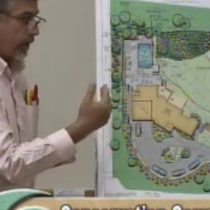 Andrew Garulay, RLAParticipant
Andrew Garulay, RLAParticipantIs the point of using Excel to be able to incorporate the plants into spec’ sheets outside of the drawing, for point of sale inventory control, or work orders? I assume that the Excel plant schedule is necessary for a function in addition to making the plant schedule in the drawing.
July 26, 2010 at 1:31 am #168530Lynn Wilhelm
ParticipantI don’t think they are using Excel to create a separate list. They simply paste the spreadsheet page onto the dwg. Someone said they do it in paper space, I don’t know if all do, though.
I still think they have to copy and paste or somehow change a main template of the schedule to make it conform to each plan. Same as the way you do it in AC.On the other hand you may be right, maybe they use it for some kind of inventory control as well. Doubt it, though.
July 26, 2010 at 11:08 am #168529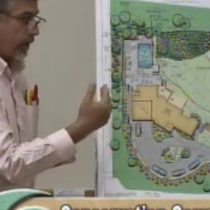 Andrew Garulay, RLAParticipant
Andrew Garulay, RLAParticipantI don’t understand why so many people gravitate toward complicating simple things. Editing a text table in Autocad and is no more difficult than editing an excel spread sheet. The difference is that you don’t have to link it or paste it and you can edit or reconfigure it right in the drawing. Sometimes I wonder if we learn “this is the way you do it” and then never question why.
I certainly see the benefit of linking the information when there is external use for it, but in absence of that it looks to be an unnecessary exercise and adds complication to reconfiguring and editing.
One of the more intriguing aspects of residential landscape design at a professional level is the balancing of sophistication with efficiency. The longer you are doing it the more you get in tune with marketability and the more you realize that efficiency to deliver what is necessary is far more important than using every capability and technology available to us as LAs.
July 27, 2010 at 6:11 am #168528 Thomas J. JohnsonParticipant
Thomas J. JohnsonParticipantAutoCAD Table – Set it up once and copy throughout projects. Use insert block for symbols. You can set up all of your text and line weights so everything looks custom, clean and designerly.
If you are still “drawing” your tables and placing “m-text” you are wasting time and should be fired to make room for somebody that actually gives a (&*%$ about using technology to increase work flows… but I digress…
July 27, 2010 at 12:45 pm #168527Lynn Wilhelm
ParticipantThomas, what’s the point of using “insert block”. Why not just use set them up in a tool palette or just copy and paste from the model (maybe you put your table in paper space, then copy isn’t any easier).
The only advantage to using insert block I can see is that you’ll get a list of only the blocks used in the dwg (if you keep it purged) –is that it or is there something I’m missing.
I don’t use insert block at all, design center and the tool palettes give me all I seem to need.
-
AuthorPosts
- You must be logged in to reply to this topic.

