WHY REMOVE XREF LAYERS FROM THE LAYER LIST?
Every consultants drawing that you xref into your drawing has layers that show up in your Layer Manager. This quickly adds up to lots of xref layers to navigate through to find what you need. You don’t want to be scrolling through hundreds of xref layers searching for a particular layer. This takes valuable time – and time is money – particularly in a small business. So what is a smarter way to use the Layer Manager?
WATCH THE VIDEO TO SEE HOW TO REMOVE THE CONSULTANT XREF LAYERS
KEY INFORMATION ABOUT THE PROPERTY FILTER FOR YOUR XREF LAYERS
NOTE: at 1:10 in the video the four (4) characters to enter for the property filter are shown in the image below:
MY PREFERRED METHOD AND WHY
I prefer the second method of creating a property filter for the following reasons:
- Your new property filter is available for use all the time through the life of the project
- The small time investment needed is well worth the long term time saving benefit every single time you use the filter
- It’s quicker – less clicking – than using the invert filter method
ANY QUESTIONS?
That’s all for this tip. Which of these methods do you use? Or do you have another method? I’d love to hear about it. Click on the CADsmarter logo below to email me…
Paul Stafford
Published in Blog


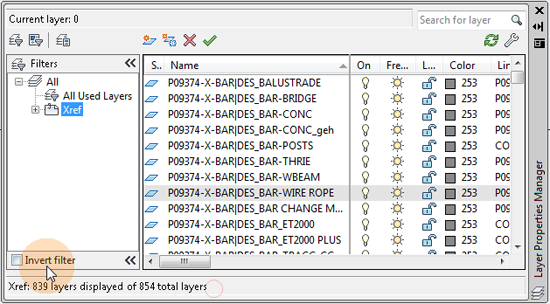



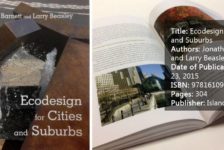






Phil Moorehead
Very helpful. I just stumbled upon this last week, but I put the name in the wrong field and AutoCAD told me the characters weren’t allowed. This clears up that issue. Thanks!
Paul Stafford
Hi Phil. No problem – glad it helped you!
shawn
No audio? I am using autocad for the mac, which is in and of itself an exercise in frustration. Any pointers?
Paul Stafford
Sorry Shawn – no audio. I’m well versed with the frustration of AutoCAD for Mac. One of my clients is using it. Were you after pointers specifically about removing xref layers? Or something else? I’m happy to help. Send me an email paul@cadsmarter.com