Landscape Architecture for Landscape Architects › Forums › TECHNOLOGY › Working with raster/attached images in CAD
- This topic has 1 reply, 5 voices, and was last updated 14 years, 7 months ago by
 nca.
nca.
-
AuthorPosts
-
September 15, 2009 at 9:16 pm #172934
Josh Imel
ParticipantAnyone feel up to attacking a problem with me?
When attaching an image to a CAD design I have been mostly converting pdf files to bmp, inserting as a unique layer, and then proceeding to draw and design over the top of it (so to speak).
I have had a few issues when going to print the final copy to either a plotter or a pdf file. the attached image gets skewed, distorted, changes scale, or does not appear all together while my design comes out as intended.
The folks at the software company instructed me to resize my bitmap image before inserting it into my drawing file… as you can gues the thing looked like junk and the resolution was pathetic so that I had a nice design over a blurry bmp.
is this making any sense? has anyone else had these issues? I would love some tips and tricks if possible in regard to editing my attached images such that they will retain some clarity.
The attached images shows the bmp with distorted scale.
Thanks!
September 15, 2009 at 9:50 pm #172950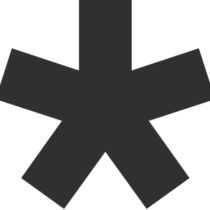 ncaParticipant
ncaParticipantIs the attached image another cad drawing youre tracing over? It’s difficult to see what you’re talking about in that attachment. Why not just insert a jpeg? Can you get a hold of the original cad drawing and insert as xref? If yo dont necessarily need a bmp, try a jpeg and check the resolution and size before inserting. You shouldn’t need anything over 150 dpi in most instances. IM>attach image xref>select and scale reference, two points…
September 15, 2009 at 10:37 pm #172949 Chris WhittedParticipant
Chris WhittedParticipantA few thoughts/suggestions: When doing trace/reference work from sketches where I want a high level of detail, I tend to use the .tif rather than .bmp format. .tif offers the option of compression schemes that CAD can usually also read. if I’m going to be plotting something I’ll create a .jpg at the specific output size/resolution of my final output to make sure I have the smallest file possible with only as much detail as needed. This sometimes means having multiple versions of the same image for plotting at different scales or for different purposes.
It’s also important to understand some of the basic differences in image types/formats when considering resolution and file size. If there are no shading values in the sketch (black and white only), a bitmapped image will be smaller though more jaggy than a grayscale image. If there is shading but no color, a grayscale will again be smaller than a full color file. Recognize that image format or extension doesn’t necessarily govern image type: .tif can be any of those things; a .jpg can only be grayscale or color.
Plotting referenced images is a whole other layer of complication. Memory issues and raster plotting language conflicts (particularly with layering) are typically the causes behind referenced images missing parts or not appearing at all on a plot. There are also relevant image/plotting settings in CAD, such as attachment scale, whether it was attached in paper or model space, and plot scaling.
It looks like you’re taking pdfs of a plan set to use as a base. Are those pdfs the same size as your sheet? Using an 11×17 pdf as a base on a 24×36 sheet is going to be a challenge, even at higher resolutions. What are the file sizes of your attached images? Is there any way, as Nick suggested, to get CAD files to use as xrefs rather than images? Are you attaching in paper or model space? What program and resolution do you use when converting the pdf to a bmp? Do you scale the image in CAD? Are the printing errors random or fairly consistent? What kind of CAD program are you using? The example appears to be irrigation design, and I know from talking with some lighting and irrigation consultants that specialized CAD programs for those applications can be really finicky when it comes to images, other CAD formats, and plotting.
September 16, 2009 at 12:11 am #172948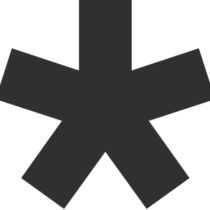 ncaParticipant
ncaParticipantOn that note, most people aren’t going to notice a difference between a 150 and 300 dpi image, let alone 600. I don’t think I would.
September 16, 2009 at 1:51 am #172947 JA Castillo, PLA, ASLAParticipant
JA Castillo, PLA, ASLAParticipantI think Chris Whitted has done a great job providing some tips as well as asking some great questions. Addressing some of his questions may allow us to offer better insight.
As to the use of raster images in CAD, we only use two graphic formats, PCX and JPG.
– For reference / trace purposes, we scan items as a B&W PCX file. It is jaggy like a BMP tends to be, but the benefit is that you can drop the white space from the image in CAD and just see the linework. PCX also allows for your layer color / associated pen widths to affect the image when printed. This has proven handy when using scanned images for graphic elevations. Items to the rear are put on a layer that prints grayscale, while other foreground images are put on a layer that prints black
– JPG is used for all other graphic purpose solely for file size management.
– We hardly scan as B&W due to the jaggy nature of the image, unless it is in PCX (see above). All other scans are grayscale (for file size management) or color; depending on need.
– Scan resolution never tops 250 dpi; above that is pretty much overkill.
Hope some of this is of use to you. Good luck.
Thank you.
September 16, 2009 at 6:23 pm #172946Josh Imel
ParticipantSo much information – thank you! I’m trying to go through it while still doing all the things I need to do today.
What image editing software do youguys recomend? I use a few free online services… It seems to be hit and miss as some will fail during the conversion.
most of the pdf files I import are either arch-d or arch-e in size and can be several megs in size. after I convert and import I need to rescale which it seems may be where I have an issue.
still working through this – again thank you and I will probably be continuing this discussion for a while.
September 16, 2009 at 9:07 pm #172945 Chris WhittedParticipant
Chris WhittedParticipantThe transparency issue is a function of the image type. Black and white bitmapped images have only two possible colors, and ACAD tends to automatically interpret white as ‘should be transparent’. I believe there’s also a setting in the attachment/image options to turn this on and off, or to specify a color for transparency. With grayscale images, ACAD treats white as just another color so you get a solid background.
Your case exemplifies what I was saying about the difference between file types and file formats, and that .tif is a very flexible format (or container if you will) that can hold a lot of different image types/options. Your scanner produces a bitmapped image under the black and white (often also called line art) setting. If you open the .tif from your .pdf in Photoshop and go to Image > Mode, you’ll likely see it set to Grayscale or possibly Indexed Color. If you change it to Bitmapped (and enter a target conversion resolution), save it and then bring it into CAD, you’ll get rid of the background – at the cost of more jaggy lines, depending on how closely you’ve zoomed in.
The memory issues can sometimes be resolved by setting it to ‘process in computer’ instead of relying on the plotter’s memory, especially since current machines generally far outstrip plotters in memory (but it depends on your setup, and if it runs through a print server first and not straight to the plotter there are other factors to consider). Keep in mind that complex layers and transparency, for example from an Illustrator file with lots of layers and masks, can have something of an exponential impact on required memory in addition to frequently causing raster language conversion problems.
September 16, 2009 at 9:17 pm #172944 Chris WhittedParticipant
Chris WhittedParticipantThat depends on a few things, most notably if you’re scaling the image up at all and what type of image it is. With no scaling and on a color or grayscale .jpg, with a plotter that can do max 300 dpi, you’re probably right. With a line drawing scaled even just 2x, you will. I use 300 dpi for scanning bitmapped line drawings; higher if I’m going to enlarge or print it, depending on application. You have to think about resolution in much the same way as slope, as a ratio. Rise / Run = Slope, and Resolution (pixels per inch) / Size = Final output size and/or quality. Also, pixels per inch (ppi) is NOT the same as dots per inch (dpi) though they are frequently used interchangeably.
September 16, 2009 at 9:24 pm #172943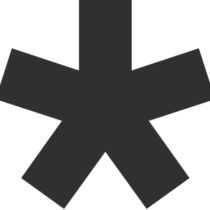 ncaParticipant
ncaParticipantthis is truth.
September 16, 2009 at 9:28 pm #172942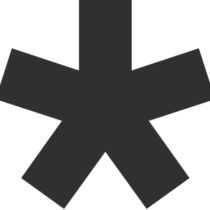 ncaParticipant
ncaParticipantits a binary thing if i recall…or a TRON thing.
September 16, 2009 at 9:35 pm #172941 Chris WhittedParticipant
Chris WhittedParticipantA couple of the other comments have made me remember one other thing that can cause distortion, particularly in bitmapped images. There’s a setting I only know how to access through Photoshop that lets you see the Pixel Aspect Ratio. 9 times out of 10, it’s set to square and everything displays right. Once in a while I’ll find a file that either doesn’t specify or specifies the wrong aspect ratio, so the image appears ‘squished’ in some applications – presumably those that actually pay attention to the setting, while it looks normal in those that don’t.
I use Photoshop, which happens to be capable of opening .pdfs directly. It’s overkill for a lot of people, but then again so is AutoCAD. An Elements version will probably get you all the tools you would need for a cheaper price than the full version, but it’s been a while since I looked into what they strip out. Acrobat should be able to save .pdfs to an image format as well, but I don’t know if that funcationality is limited to the full version or if you can do with with the free viewer version too.
September 16, 2009 at 9:40 pm #172940 Chris WhittedParticipant
Chris WhittedParticipantThanks! As an FYI, some .bmps and .tifs allow you the same layer/color/screening potential in CAD. As I mentioned above, it’s more a function of image type than format. But it’s definitely good to have a simplified standard like that, as it makes file management, work sharing, and troubleshooting so much easier.
September 17, 2009 at 2:18 pm #172939Josh Imel
ParticipantI tried importing a pdf that i had converted into tif yesterday… the file started as a 1mb file and after beingconverted to the tif was 20mb. It looked fantastic in quality but caused issues with memory I thing and was not managable. When I go to insert an image into a drawing it will not even recognize a jpg. only bmp and tif.
99% of what I am doing is in b&w, you know, site and landscape plans downloaded from architects and general contractors that are ALWAYS in pdf format. most of them are arch-d or arch-e sized.
I realize I may be going about this wrong but I am willing to change ANYTHING to get this correct. I typically do the following general functions: (1) in a new dwg file i import/attach a bmp (converted from pdf) raster image into my MODEL tab as its own layer that i create. using a scale on the image i re-size it to fit my file, usually very fine adjustments. (2)I do my “design” using the image as a base. (3) I create a paperspace on one of the LAYOUT tabs. I then create several viewport/windows for details etc and then the one main viewport/window that will contain the drawing usually needs resizing to fit whatever scale I have decided to put the thing in. so: I resize the drawing(and image) from within a viewport on the LAYOUT tab. is this a potential issue? (4) for printing I do 1 of 2 things – ether print to the plotter or adobe acrobat. the plotter always works – its when i print with adobe (to get the pdf to email) that i have the issues.
Does that help your understanding of this situation from my end?
By the way – Thank You for your time on this!!!
September 17, 2009 at 2:28 pm #172938Josh Imel
ParticipantWhat conversion software do you recomend to change a pdf to xref?
I am not sure if I can manipulate or view xref files in my CAD program?!?!
September 17, 2009 at 2:30 pm #172937Josh Imel
ParticipantI had the tiff image dissapear when I froze it?!?!
-
AuthorPosts
- You must be logged in to reply to this topic.

