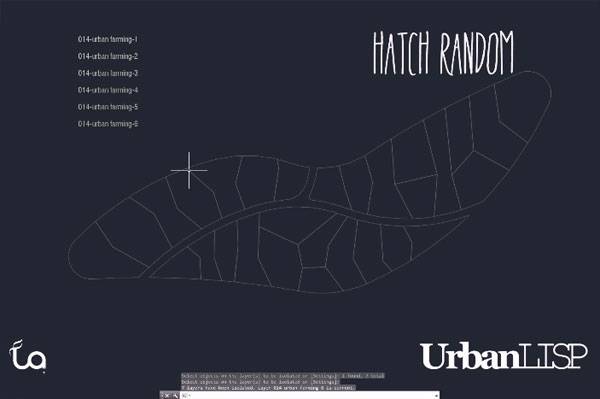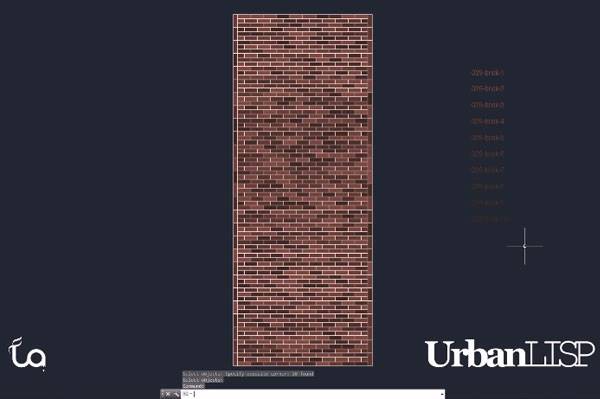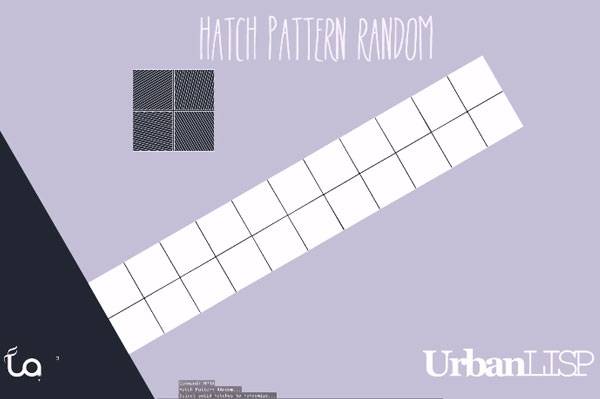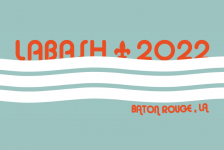LAN Tutorial: How to Randomise Hatches in Your AutoCAD Drawing with AutoCAD expert Rob Koningen. As no human being is the same no human being will organise their surrounding in the exact same way. Although people may live in a house which looks the same as their neighbour’s, any open space belonging to it, be it a balcony, patio or garden, is designed or decorated in a different way. When drawing an urban plan it’s nice to express this somehow.
Randomise Hatches in Your AutoCAD Drawing
To show a variation of gardens without having to draw the entire garden in urban plans the ‘Hatch Random’ command was created. It works really simple. You have to prepare some layers, as many as you like, and assign different colours to each layer. In your drawing, you apply these layers to a few entities so you can select them. Then you have to create closed polylines for the garden areas.
When you run the ‘Hatch Random’ command you will first have to select the polylines for the garden after which you select the entities that are on the layers of different colours. When you confirm that ‘palette’ the command will hatch all the polylines you’ve selected with a solid hatch. Related Articles:- How to Show Topography in your Plan Drawing in AutoCAD
- 10 AutoCAD Hacks for Beginners!
- 3D Modeling Software for Landscape Architects
For every solid hatch, the command will choose a layer from that palette randomly. Although the command was initially created to hatch gardens, it can be used for any feature that needs a variation in colour. Think about a brick path for instance. Bricks can come in a variety of colours and when you are drawing a detailed plan drawing it can be nice to show this.
Randomise Hatches
Another way, to play with hatches in your drawing, is by randomising the patterns. With ‘Hatch Pattern Random’ you can select solid hatches, after which you can select hatches with any kind of pattern you like. Instead of making a palette of colours, like with ‘Hatch Random’, you make a palette of patterns.
The command will go through every solid hatch you selected and will change it into a pattern, randomly picked from the selection you made. That way you can easily create a patchwork of the different kind of hatches in an instant. It could be useful when you want to play with the direction of wooden elements on a boardwalk for instance. If you want to go really crazy you can apply random angles and scales as well. and now the video tutorial… The video in this post shows you a brief demonstration of how it works. You can go to the UrbanLISP app store to download them. As long as the commands carry the social download stamp you can download them for free after a tweet or like and try them for free. Enjoy! WATCH: How to Randomise Hatches in Your AutoCAD Drawing Video Tutorial Recommended Reading:- Digital Drawing for Landscape Architecture by Bradley Cantrell
- Detail in Contemporary Landscape Architecture by Virginia McLeod
Article and video tutorial by Rob Koningen You can see more of Rob’s work at UrbanLISP Return to Homepage
Published in Blog