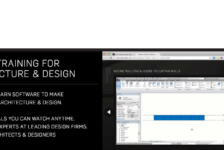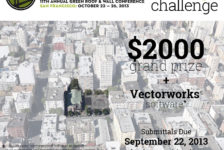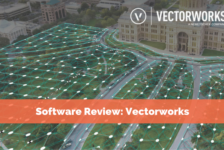Article by Agmarie Calderón Alonso We take a look at 10 common mistakes beginners make in Photoshop and how they can be avoided to ensure more efficient use of the program. Photoshop CC is an amazing program for anyone who wants to be creative in a different way, such as making design boards for presentations or playing around with digital media. Either way Photoshop is a unique tool to use, it is the new way of drawing. Don’t get me wrong; drawing with pen and paper is always good (never miss a classic), but trying to apply new techniques in any design is a thrill and an achievement. In the first place, I suggest you take a course on the subject at hand; it is always good to have a tutor, someone who knows the program and what it can and can’t do. Also search different tutorials on the internet. With that said, I will explain the 10 common mistakes beginners make in Photoshop and how to avoid them:
Mistakes Beginners Make in Photoshop
1. Learn the Program Do not start using without any type of knowledge of Photoshop. If you are going to draw or write with it, you need to understand how everything works. Like I said before, take a course or watch some tutorials, so you can get familiar with the program. Here is a video, about 6 minute long, with a visualization about the program WATCH >>> Photoshop Tutorial – 1 – Introduction and Basic Tools
2. Always Click SAVE NEVER use this program and continue to work on your file without hitting the save icon or its alias CTRL+S. This is a must, not only on Photoshop but with every computer program. Most of today’s technology has a method of file recovery, but if not, SAVE will be your lesson. 3. Name the Layers Do not start adding layers to your work without knowing what they are, because you will erase a layer that you were not supposed to. Once you have created a layer, automatically name it. WATCH >>> Photoshop CS3 Tutorial: Layers for Beginners
4. Use Shortcuts Once you learn how everything works on the program, you can use it faster by applying the alias to the commands. For example: You do not need to go to the toolbar and find zoom in or zoom out, just use CTRL+ (zoom in) and CTRL- (zoom out). Let your fingers be the pen on your masterpiece. WATCH >>> Top 10 Photoshop Keyboard Shortcuts | Photoshop Tutorial
5. Same Font & Different Sizes When deciding to put words in your work, always choose a font that is easy on the eye. Also think about the presentation; if it is something that will be on display, you should use a reasonable size of text so people can read it from afar. There are 3 common sizes, depending on the work; 24 for titles, 18 for subtitles and 14 for the information. 6. Not Everything has to be Photoshopped When realizing what you can do with this program, do not go overboard with it. There are some things that can be useful to do in Photoshop, but not every picture or presentation has to be blown out of proportion. Use the program with the things that are absolutely necessary; for example: in a design presentation, adjust the colors of a photo you found online. Do not crop and retouch an image and use it as your own, that’s wrong and simply irresponsible on your part. WATCH >>> (Funny) 10 Worst Political Photoshop Fails
7. Use Guide Lines When trying to display an image or drawings, try always to use the guide lines that the program has given you. It’s easier to match the spaces and everything looks organized. Do not use measurement by eye, it is not that precise in this program.
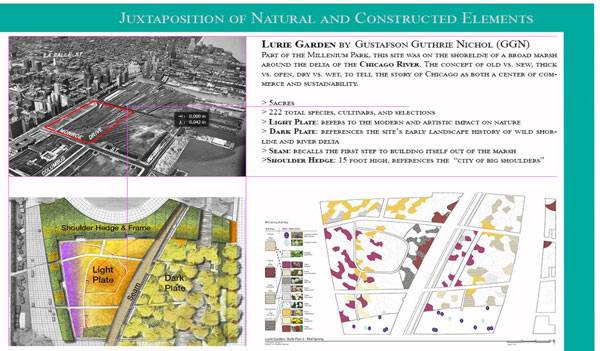
Using guidelines. Image by Agmarie Calderón Alonso
10. Excessive Editing When trying to edit a photo or drawing, do not go overboard. Try to minimize the use of Photoshop, because it will alter the results and will not look good. Beginners sometimes do not understand this part, that it is ok to edit what you’re doing but if you do it excessively, everything looks distorted. – I hope these tips help you better understand the Photoshop program, and how to avoid some common mistakes. Also you can go to the internet and check out different tutorials about the program, some are few minutes and others are a bit longer, but very useful. It is an awesome program to have in your computer, very useful and user-friendly. I also recommend that you download the Adobe version, and if you have an account with them, that’s even better. What other common mistakes do you know, that people could avoid? Go to comments Recommended Reading:
- Adobe Photoshop CS6 Classroom in a Book by Adobe Creative Team
- Photoshop Elements 14 For Dummies by Barbara Obermeier
Article by Agmarie Calderón Alonso
Published in Blog