Author: Doug Davies
10 Time-Saving SketchUp Tips for Landscape Architects
There are many ways in which you can boost the speed of your modeling to save oodles and oodles of time on your projects, the following links, tutorials, and tips and tricks are the basics (some of which you already know) that you can employ to help speed up your projects. Learning SketchUp is one of the easier things to do, however mastering the shortcuts and making the best use of your time and effort can take a little bit more effort. Lets go over the top ten things to remember.
1. K.I.S.S Acronym
If you don’t know this one, Google it (we will get back to Google in a minute). I write it on the top of everything that I do, these are words to live by.
2. Components
This one you should all already know. If you are going to use something over and over again in your model (like the windows I went over in class, or doors, benches, lamp posts, etc.) it is in your best interest to make it a component. You have a couple of options here as well to further speed up this process. First, if you can find a good model in the 3D Warehouse, use it! Conventional objects like the ones listed above are not part of your design (if they are, I hope you cant find them in the warehouse!) so speed up your model building by finding good components online. Your best bet is to do some quick google searches for products that might have 3D models already built (Pella, for instance is a manufacturer of high end windows, start there for some good windows) A good window should already be set to cut an opening, if it doesn’t, the process isn’t too difficult to fix, create the basic component for making a window yourself, and paste in the downloaded component, don’t make extra work for yourself by creating your own if its not integral to your design.
3. Relative Scale, not Actual Scale is Key
We have talked about this a bit in class, but for projects such as this one, it is important to know where exact measurements matter, and where they don’t. Mastering the exact dimension of a curb at 6.123″ wont reveal it self in any rendering no matter the size. For building heights, use round numbers (15′ per floor) to estimate heights for buildings, structures etc. Looking at your reference imagery will also help considerably by setting heights to match the surrounding buildings.
It is important to note that not all projects will be run this way. Next semester when you learn AutoCAD, you will then be working with concrete dimensions. That workflow is very different than the one we are using in this class, save your effort and work on completing your model with relative dimensions, not real ones.
4. Use Groups and Components
I cannot stress this enough (2 times in the same post, crazy…). Groups and components will save you HOURS if not DAYS of your time. This is one of the major advantages over hand rendering that digital rendering has. Being able to duplicate objects is an enormous time saver. Practice with using groups and components, and the “make unique” feature to create slightly different components ( ie. change the mullions [the little squares of a window] to a different pattern or remove them altogether to make the window look completely different with little to no work).
Lets take a quick look back at the differences between a group and a component.
Components allow you to create identical copies of something. If you make changes to one instance of a component, all the other instances of that component change as well.
Groups isolate parts of your geometry, and protect them from one another. It allows you to manipulate and move a collection of geometry, rather than having to select each piece individually. You can also create groups within groups. Using the Outliner Window, you get an organized hierarchy of your model geometry, allowing you to stay organized while you’re modeling.
5. Save Early and Save Often
This one needs no introduction.
6. Google Everything
When I learned SketchUp my Sophmore year in this class, SketchUp was nothing like what it is today. My best friend back then, and to this day when it comes to ANY digital program is SketchUp. People love to show off how smart they are and upload tutorials, videos, guides, tips, and tricks. If you are finding something to be particularly difficult, ask Google! There is a 99.9% chance that another LA, Arch, Engineering, 3D, or other student or professional that has had the same problem as you, ask them! There are some great support sites out there (SketchUCation is a biggie) that can help you through the tough times.
Searching for things on Google might also bring you to some awesome ruby script that does everything for you. Use these wherever you can, its not cheating! If you find a good one, send it to me and I can see about getting it installed on the studio computers, or talk to Chris, he is there to help you help yourself.
7. Adapt to Bug Splats
Bug splats are when SketchUp crashes. If you are utilizing step 5, this shouldn’t be too much of a problem, but it can still be very annoying. If a splat keeps happening, you can first try step 6 and if that doesn’t work, STOP, THINK, and tackle the problem a different way. There is not a right or wrong way to do anything in SketchUp. If what you learned in class isn’t working, use the knowledge of all the tools you have to create your own solution, its the best way to learn.
8. Look to the Pro’s for Help
Similar to tip 6, looking to the pro’s for help doesn’t just have to occur when you run into problems. Checkout their work, workflow, and projects to help discover the different ways in which you can use SketchUp in ways you might not have thought. Here are some to get you started, but there all over the internet:
Daniel Tal – http://danieltal.com/
http://sketchup4sitedesign.wordpress.com/
http://www.sketchupartists.org/
9. Save Often
Seriously.
10. Have Fun
This might be the hardest one for some, but SketchUp is a relatively fun program to work in. Taking your drawings and designs to the next step can be a lot of fun and is a great test bed to hash out your designs to see if they work or not. You guys have only been working in SketchUp for a short period of time, the headaches of components, using the right tools etc. will fade, I promise. SketchUp does not make up for poor design, but can help you design better.
Additional Resources
Top 10 Websites for Learning Realistic Landscape Architecture Rendering Tips and Tricks
When I started teaching the University of Maryland’s landscape architecture digital drafting and mapping course, I scoured the web for the best resources and tutorials for my students. Since digital renderings have now become standard practice in landscape architecture, it’s important that students and professionals stay up-to-date with the latest and greatest time-saving tips and tricks. Below, I’ve curated a list of top ten websites that I’ve recommended to students over the years as the best web resources for realistic renderings.
10. Phong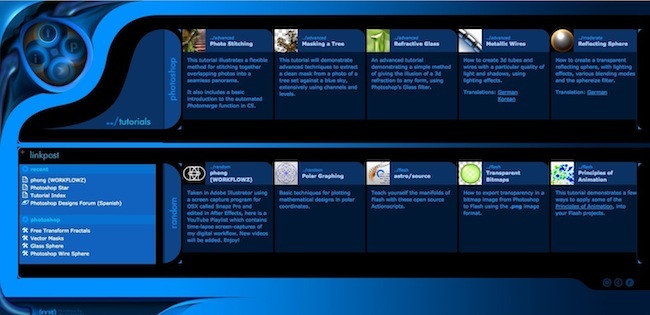 With only a few tutorials, Phong makes our list because of the unique method he uses to create cut outs. You wont find this method anywhere else, but it has some dramatic effects.
With only a few tutorials, Phong makes our list because of the unique method he uses to create cut outs. You wont find this method anywhere else, but it has some dramatic effects.
9. ARCHIvitimins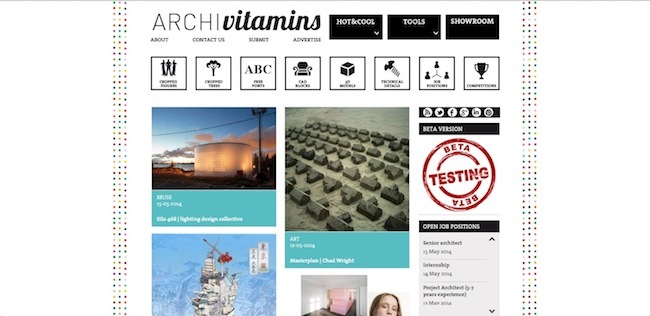 Archivitimins’ main attraction is their cut outs available on their Facebook page, but the tutorials on their website also cover graphic design, modeling and Adobe, putting them in the number 9 spot on our list.
Archivitimins’ main attraction is their cut outs available on their Facebook page, but the tutorials on their website also cover graphic design, modeling and Adobe, putting them in the number 9 spot on our list.
8. Vali Architects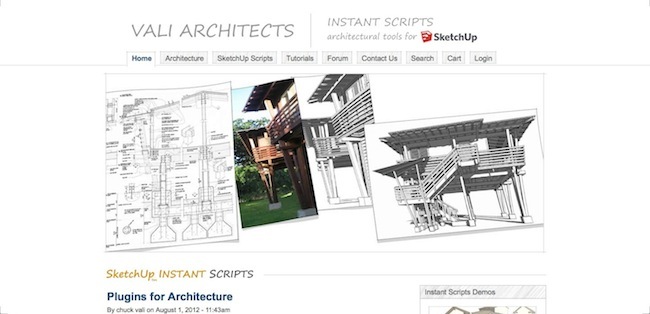 With only a handful of ruby scripts to his name, Chuck Vali has amassed some of the most impressive rubys that we have seen. Simplifying architectural models is a staple of the Landscape Architecture Industry, but with the instant roof and instant site grader functions, you can add detail to the background in minutes. The instant wall and road functions are great for trails and fences within the landscape as well.
With only a handful of ruby scripts to his name, Chuck Vali has amassed some of the most impressive rubys that we have seen. Simplifying architectural models is a staple of the Landscape Architecture Industry, but with the instant roof and instant site grader functions, you can add detail to the background in minutes. The instant wall and road functions are great for trails and fences within the landscape as well.
7. SketchUp Artists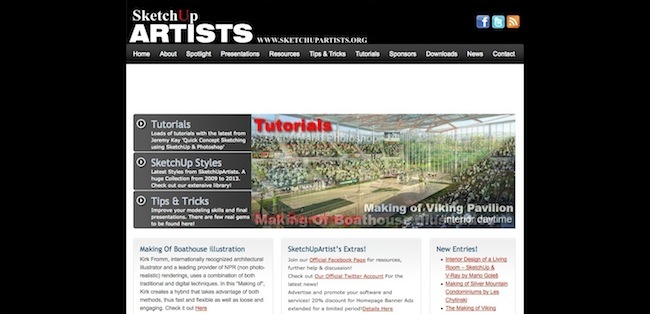 Like its name implies, SketchUp Artists compiles videos and tutorials from all over the web that deal with SketchUp. Users can upload their own tutorial to add to the archive or browse for tips and tricks. The methods here are usually a bit basic and have more of a cartoonish look to them, but the sheer number of tutorials warrants a some exploration.
Like its name implies, SketchUp Artists compiles videos and tutorials from all over the web that deal with SketchUp. Users can upload their own tutorial to add to the archive or browse for tips and tricks. The methods here are usually a bit basic and have more of a cartoonish look to them, but the sheer number of tutorials warrants a some exploration.
Find them on Facebook here.
RELATED STORY: How to Transform Basic Sketchup Models into Beautiful Digital Renderings
6. PSD Tuts | A little bit of everything PSD Tuts is part of a larger group of Tuts websites that include a wide range of digital tools, from Adobe to WordPress. This link does not directly pertain to Landscape Architecture, but is THE best resource for learning the basics of Photoshop. Two sessions stick out the most: Photoshop Basix and Digital Art for Beginners. These sessions cover everything from setting up a workspace to advanced wacom tools. It’s a great place for beginners and intermediate Photoshoppers to hone in on their skills or update existing workflows.
PSD Tuts is part of a larger group of Tuts websites that include a wide range of digital tools, from Adobe to WordPress. This link does not directly pertain to Landscape Architecture, but is THE best resource for learning the basics of Photoshop. Two sessions stick out the most: Photoshop Basix and Digital Art for Beginners. These sessions cover everything from setting up a workspace to advanced wacom tools. It’s a great place for beginners and intermediate Photoshoppers to hone in on their skills or update existing workflows.
Find them on Facebook here.
5. LaB.Visual Logic Visual Logic is a web companion to a series of classes at Louisiana State University Robert Reich School of Landscape Architecture. Administered by Bradley Cantrell, LaB is part of the Visual Logic website, the counterpart being REACTSCAPE. While the layout of the two websites may be a bit confusing (Visual Logic is currently under construction), there are some great introductory tutorials to Photoshop, 3DS Max, Vue, and a handful of other rendering programs. On the reactscape portion of the site, there are some great articles on his work as well as some of his research. This website is a wealth of knowledge and inspiration.
Visual Logic is a web companion to a series of classes at Louisiana State University Robert Reich School of Landscape Architecture. Administered by Bradley Cantrell, LaB is part of the Visual Logic website, the counterpart being REACTSCAPE. While the layout of the two websites may be a bit confusing (Visual Logic is currently under construction), there are some great introductory tutorials to Photoshop, 3DS Max, Vue, and a handful of other rendering programs. On the reactscape portion of the site, there are some great articles on his work as well as some of his research. This website is a wealth of knowledge and inspiration.
Pro Tip: Bradley Cantrell is the author of two best books for anyone working in digital rendering in landscape architecture, Digital Drawing for Landscape Architecture, and Modeling the Environment.
4. Vynox | Tutorials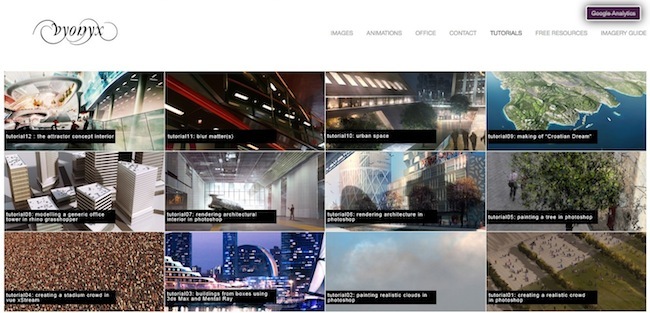 Vynox is a rendering / animation firm that operates out of the UK, and their website provides a little bit of everything from portfolio tips to tutorials. Many of their tutorials touch on important landscape architecture problems, such as inserting trees and creating realistic crowds in the landscape. Some of their tutorials are videos and some are plain text and photos, but all are effective and easy to follow. The animations page as well as the imagery guide are a great addition.
Vynox is a rendering / animation firm that operates out of the UK, and their website provides a little bit of everything from portfolio tips to tutorials. Many of their tutorials touch on important landscape architecture problems, such as inserting trees and creating realistic crowds in the landscape. Some of their tutorials are videos and some are plain text and photos, but all are effective and easy to follow. The animations page as well as the imagery guide are a great addition.
3. SketchUp 4 Site Design | John Pacyga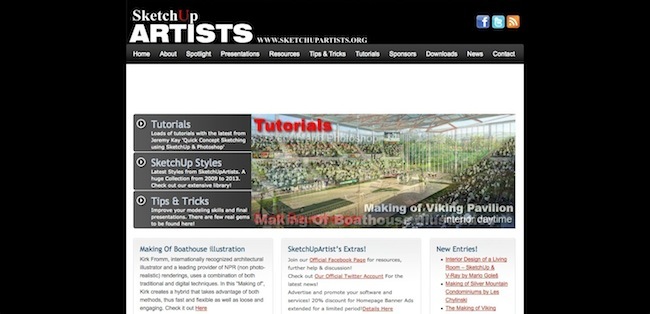 Land8 member John Pacyga provides a wealth of information on SketchUp plugins, techniques, news, and much more in SketchUp 4 Site Design. He even has a handy “Best Of…” section so that you can access his favorite plants, textures, and components right away.
Land8 member John Pacyga provides a wealth of information on SketchUp plugins, techniques, news, and much more in SketchUp 4 Site Design. He even has a handy “Best Of…” section so that you can access his favorite plants, textures, and components right away.
RELATED STORY: SketchUp, Scope and Budget
2. Pixel Flakes | Tutorials![]() With two offices (London and Amsterdam), Pixel Flakes is a small but powerful rendering firm. Their site is a combination of a portfolio, blog, and tutorial guide. The best part of their site is watching the Monthly 1 hour Challenge, where all the artists at Pixel Flakes spend 1 hour a month doing a rendering. Even with only one video posted, it is offered in two variety a 50 minute gauntlet, and a 5 minute overview. If you have the time I recommend the 50 minute, since we picked up a lot of tips watching the pros do what they do best.
With two offices (London and Amsterdam), Pixel Flakes is a small but powerful rendering firm. Their site is a combination of a portfolio, blog, and tutorial guide. The best part of their site is watching the Monthly 1 hour Challenge, where all the artists at Pixel Flakes spend 1 hour a month doing a rendering. Even with only one video posted, it is offered in two variety a 50 minute gauntlet, and a 5 minute overview. If you have the time I recommend the 50 minute, since we picked up a lot of tips watching the pros do what they do best.
Pro Tip #1: Buried in the blog are some tutorials that do not show up on their tutorials page.
Pro Tip #2: Follow them on Facebook for some great links to photomontage figures! Some of the best cut-outs out there, they will score mega points when we do our top 10 places to find cut-outs!
1. Alex Hogrefe | BLOG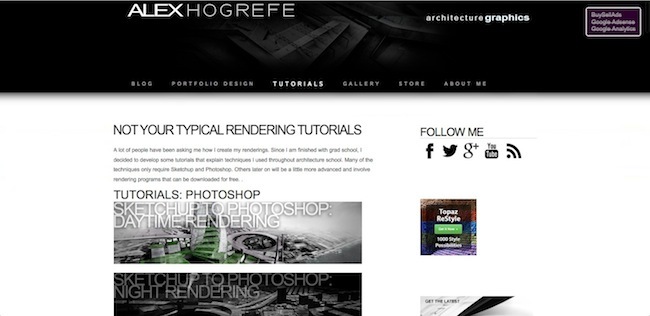 Alex’s blog covers a ton of topics, from how to add grass to how he uses Grasshopper (a Rhino plugin) for parametric modeling. What this site excels best at is breaking down renderings into simple, 5-10 minute videos that cover one aspect of a rendering. With categories like Landscape, Portfolio, Rendering, and Section/Elevation, his tutorials work well for both Architects and Landscape Architects alike. Most videos are accompanied by a written tutorial with photos of the same process; this helps iron out the details that might have been missed at full speed in the videos. Also included in his tutorials are some SketchUp and Kerkythea (a powerful free rendering program) that really make this a well-rounded site. Alex does not use many of Photoshop’s advanced features (layer masks, etc), but nevertheless, the work speaks for itself. With so little to critique, it is obvious why this website has become #1 on our list. On Facebook, you can find Alex Hogrefe Blog and Hartness Vision.
Alex’s blog covers a ton of topics, from how to add grass to how he uses Grasshopper (a Rhino plugin) for parametric modeling. What this site excels best at is breaking down renderings into simple, 5-10 minute videos that cover one aspect of a rendering. With categories like Landscape, Portfolio, Rendering, and Section/Elevation, his tutorials work well for both Architects and Landscape Architects alike. Most videos are accompanied by a written tutorial with photos of the same process; this helps iron out the details that might have been missed at full speed in the videos. Also included in his tutorials are some SketchUp and Kerkythea (a powerful free rendering program) that really make this a well-rounded site. Alex does not use many of Photoshop’s advanced features (layer masks, etc), but nevertheless, the work speaks for itself. With so little to critique, it is obvious why this website has become #1 on our list. On Facebook, you can find Alex Hogrefe Blog and Hartness Vision.
Are there any other digital rendering web resources that you use? Share them with us in the comments below!
Doug Davies is a Landscape Designer with Ayers Saint Gross in Baltimore, Maryland. Previously, Doug was an adjunct professor at the University of Maryland College Park teaching digital tools, and an environmental planner and landscape designer at the Low Impact development Center. This post was first spotted on Doug Davies’ All Things Digital
Lead image via Alex Hogrefe



