The Art of Creating a Legend AutoCAD Tutorial from our resident AutoCAD expert UrbanLISP. Creating a design is a process. It is highly recommended that you create a backup of your AutoCAD drawings every time you make a significant change in the design. This will allow you to revert back to a previous version in case the latest changes don’t seem to work out that well. At the end of the process, you shouldn’t be surprised to have up to 30 backups of your file. Needless to say, you will have spent a lot of time and effort. If you drew it properly, you know the meaning of every layer, block, and line. But then it is time to present it. And guess what? The people to whom you present the plan don’t know it as well as you do. They need a legend! Drawing in any CAD program requires consistency, as mentioned in the article ’10 must do’s to become a professional AutoCAD user’. If you are consistent, you will have proper layer and block names and have placed every entity on the layer where it should be. You likely worked right up until the deadline to present it – which doesn’t leave much time to create a legend.
Creating a Legend AutoCAD Tutorial
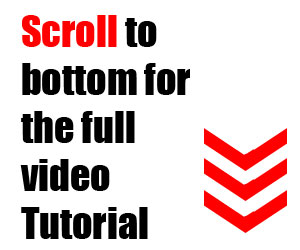 Creating a legend can be tedious, because you know every little detail of the drawing already. But with the UrbanLISP ‘Quick Legend’ command, you can create one with just a few clicks. Like most CAD tools, it allows you to do something quickly. The end result is completely up to you. Before creating a legend, it is good to think about what should be in it. In order to determine what should be in it, it is good to realize that a plan drawing can be broken down into a few basic elements. Areas The most important elements of a plan drawing are areas. In AutoCAD, the areas can be defined by hatches. The hatches are the definition of each area, and together fill your entire plan drawing. The hatches will tell where grass, roads, bicycle paths, water, and slopes are. Objects In those areas are objects, and it is advisable to draw them as blocks in AutoCAD. Think of benches, lighting fixtures, drains, and bollards. When you insert them as blocks, you can move and copy them as one element. When you change the blocks, you change all of the blocks in your drawing. Linear Entities Lines, arcs, circles, polylines, splines, and ellipses are linear entities in AutoCAD. You can use them to draw a fence, a road axis, or utility lines. See these AutoCAD tutorials:
Creating a legend can be tedious, because you know every little detail of the drawing already. But with the UrbanLISP ‘Quick Legend’ command, you can create one with just a few clicks. Like most CAD tools, it allows you to do something quickly. The end result is completely up to you. Before creating a legend, it is good to think about what should be in it. In order to determine what should be in it, it is good to realize that a plan drawing can be broken down into a few basic elements. Areas The most important elements of a plan drawing are areas. In AutoCAD, the areas can be defined by hatches. The hatches are the definition of each area, and together fill your entire plan drawing. The hatches will tell where grass, roads, bicycle paths, water, and slopes are. Objects In those areas are objects, and it is advisable to draw them as blocks in AutoCAD. Think of benches, lighting fixtures, drains, and bollards. When you insert them as blocks, you can move and copy them as one element. When you change the blocks, you change all of the blocks in your drawing. Linear Entities Lines, arcs, circles, polylines, splines, and ellipses are linear entities in AutoCAD. You can use them to draw a fence, a road axis, or utility lines. See these AutoCAD tutorials:
- 4 AutoCAD Commands to Draw Paving Patterns on Curving Paths
- How to Show Topography in your Plan Drawing in AutoCAD
- How to Place Large Quantities of Trees in a Master Plan Instantly with AutoCAD
The Gray Area Although adding a legend is often the last thing you do for a project, it is good to keep it in mind as you go through the design process. When setting up plan drawings, you will see that 80 percent of the basis is the same. But there are always exceptions. Take shrubs, for instance. For one project, you might want to define an area with shrubs. For the next, you might have a particular specie in mind and have a nice block for it. Or take a fence. In one plan drawing, you might want to draw it as a linear object; in the next, you might actually design a fence element and want to place it along that line. And what about utility lines? You may have detailed information about where the sewer, electricity, water, and gas lines are and have a specific line type assigned to each one. For another project, you may not have such detailed information, but know roughly where they go. Then, all of a sudden it becomes a zone, an area. Important Side Notes When you create a plan, think about the elements you want to use to build it. If you are in doubt, ask yourself the question: How do I want to quantify it? In the example of the fence, if you designed your own fence, you will want to know how much of the element you have used. If you only know where it should go, you may just want to know the total length and, in that case, draw it as a linear entity. And how do want to draw kerbs? You can draw them as a polyline with the desired width so you know the length you need. Or you can draw them as elements so you know how many elements you need. Or draw them as an area, because polylines with a width have their downsides and using blocks is too detailed. Then you know the area. When you divide the area by the width, you have the total length. When you divide the total length by the length of an element, you know the number of elements. So there are several ways to go about it. Consider the scale of the drawing and the size of your project and you may find your answer.
WATCH: Make Your Dawing a Legend AutoCAD Tutorial
Creating a legend might seem tedious, but it can also be helpful in building your plan drawing. It will certainly help you to explain the plan to your clients or teachers. The ‘Quick Legend’ command can help you to compile the legend. You can find it in the UrbanLISP app store; as long as it’s stamped with the social download stamp, it can be downloaded for free. Download it now and become a legend at creating legends.
Recommended Reading:
- Digital Drawing for Landscape Architecture by Bradley Cantrell
- Detail in Contemporary Landscape Architecture by Virginia McLeod
Article by Rob Koningen
You can see more of Rob’s work at UrbanLISP
Published in Blog







